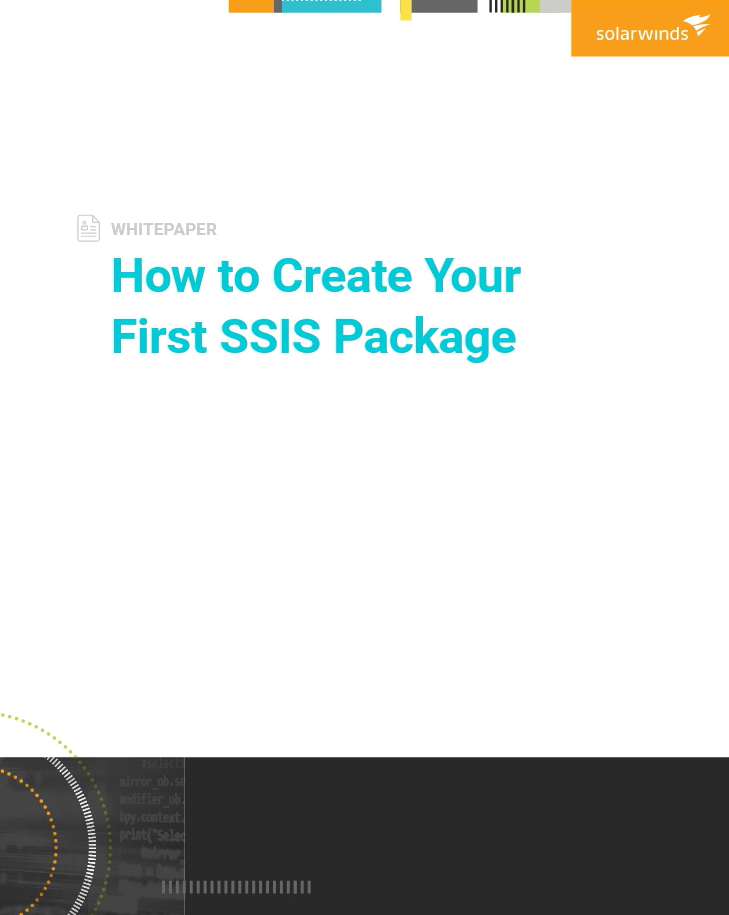How to Create Your First SSIS Package
A SQL Server Integration Services (SSIS) package includes the necessary components, such as the connection manager, tasks, control flow, data flow, parameters, event handlers, and variables, to execute a specific ETL task. For an introduction to key SSIS functionality, check out the SSIS Basics guide.
To demonstrate how to get started with SQL Server Integration Services (SSIS), we’re going to walk through the steps to create and test a simple SSIS package. In this example, we’ll create a package that truncates a staging table and loads that same table with the data found in a flat file.
More resources similar to this
SSIS Basics
This guide walks you through the essential moving parts of SSIS. Check out the next guide in this series that focuses on how to build your first SSIS package.
View WhitepaperHow to Create Your First SSIS Package
A SQL Server Integration Services (SSIS) package includes the necessary components, such as the connection manager, tasks, control flow, data flow, parameters, event handlers, and variables, to execute a specific ETL task. For an introduction to key SSIS functionality, check out the SSIS Basics guide.
View Whitepaper