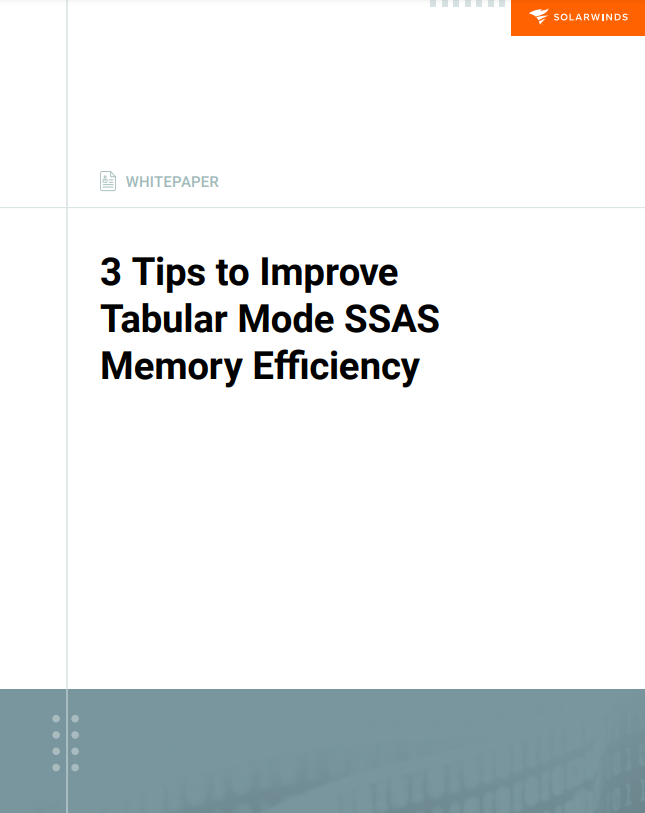3 Tips to Improve Tabular Mode SSAS Memory Efficiency
Turn your data model into a picture of efficiency. Optimize SSAS performance.
Memory is everything, especially when it comes to SQL Server Analysis Services (SSAS), where memory constraints are common. Because the SSAS Tabular database should reside entirely in-memory in Tabular mode, performance bottlenecks can be particularly challenging in this mode.
Although every environment is different, in SSAS Tabular mode, the database in memory is typically compressed up to 10x versus on disk. But if the system isn’t configured properly, various data-processing actions can gum up the works (so to speak). A memory-efficient data model relieves the memory pressure when processing data in SSAS.
Three specific configuration tips can turn your data model into the picture of efficiency. These tips help you optimize SSAS performance, reduce bottlenecks, and boost speed.